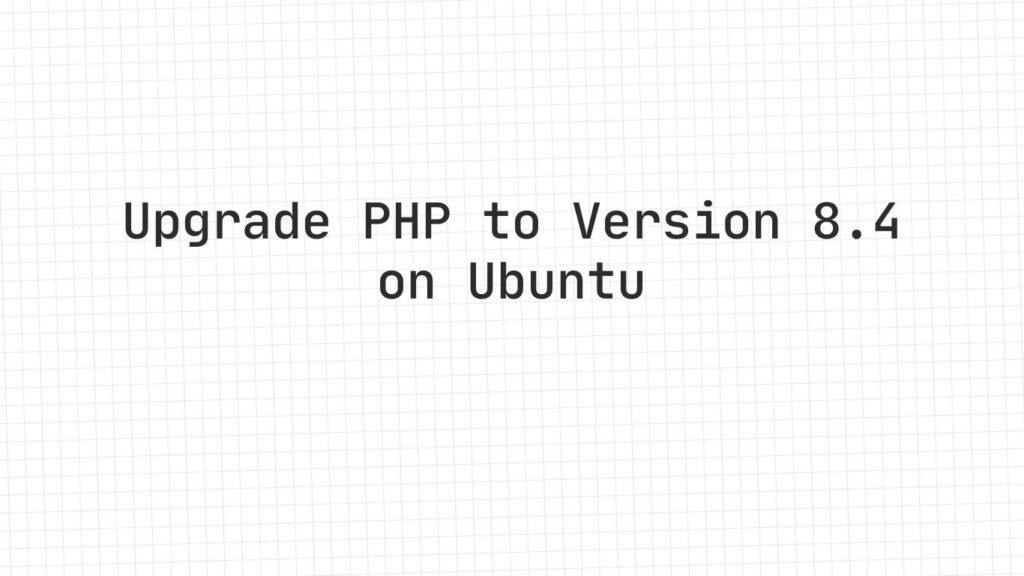What’s New in PHP 8.4?
- Enhanced readonly classes and properties
- Improved type system & more stable union types
- Performance optimizations and reduced memory overhead
- Newly introduced functions and deprecations of unsafe or legacy code
- Extended support and security patches
Step-by-Step: Upgrade to PHP 8.4 on Ubuntu
Prerequisites
Before you begin:
- You have sudo or root access on your Ubuntu server
- SSH access or terminal access
- Backup of existing code/configuration in case you need to rollback
- Test environment (if possible), especially for live/production servers
1. Add the Authorized PPA for PHP 8.4
sudo apt update
sudo apt install software-properties-common -y
sudo add-apt-repository ppa:ondrej/php
sudo apt update
2. Install PHP 8.4 and Core Packages
sudo apt install php8.4
3. Install Required PHP 8.4 Extensions
Install necessary modules based on your applications (adjust as needed):
sudo apt install \
php8.4-common \
php8.4-cli \
php8.4-fpm \
php8.4-mysql \
php8.4-curl \
php8.4-opcache \
php8.4-mbstring \
php8.4-xml \
php8.4-zip \
php8.4-readline
Note: If you use a web server like Apache, you may need php8.4-apache2 or equivalent. For Nginx + PHP-FPM, ensure your FPM pool is configured correctly.
4. Switch to PHP 8.4 (Disable Older Version, Enable 8.4)
If you’re using Apache:
sudo a2dismod php8.2 # or php8.1, etc., whatever version is currently active
sudo a2enmod php8.4
sudo service apache2 restart
If using Nginx + PHP-FPM, update your site config to point to the PHP 8.4 FPM socket and restart both Nginx and php8.4-fpm:
sudo systemctl restart php8.4-fpm
sudo systemctl restart nginx
5. Configure the CLI PHP Version (if you use php in terminal)
If the php -v command still shows an old version:
sudo update-alternatives --config php
Choose the version showing /usr/bin/php8.4 (or similar). Also update phpize, php-config if needed.
6. Verify That PHP 8.4 Is Running Properly
php -v
Expected output should include something like:
PHP 8.4.x (cli) (built: …)
…
Also check:
- Web-site pages (if CMS like WordPress / Laravel etc.) — ensure no errors
- phpinfo() in browser (create a file with <?php phpinfo(); ?>)
- Error logs for both PHP-FPM or Apache/Nginx
7. Post-Upgrade Cleanup & Best Practices
- Remove unused or deprecated modules you no longer need
- Check configuration files (e.g.php.ini) for new settings or changes introduced in PHP 8.4
- Test your application thoroughly — issues like deprecated functions, strict typing, etc., may surface
- Keep backups ready in case rollback is necessary
Troubleshooting Common Issues
| Problem | Solution |
|---|---|
| Some module not found / extension missing | Install via apt install php8.4-<module> |
| Web server still shows old version | Disable old PHP module, enable new one, restart web server, check update-alternatives |
| Permissions / socket issues with PHP-FPM | Check ownership/group of FPM socket; match Nginx/Apache configuration |
Conclusion
Upgrading to PHP 8.4 on Ubuntu is highly recommended for better security, modern features, and performance improvements. With careful preparation and following the steps above, you can upgrade smoothly with minimal downtime.If you need help with custom configuration, module compatibility, or migration issues, feel free to reach out.
“If your application is not yet compatible with 8.4, you may want to Upgrade to PHP 8.2 first.”