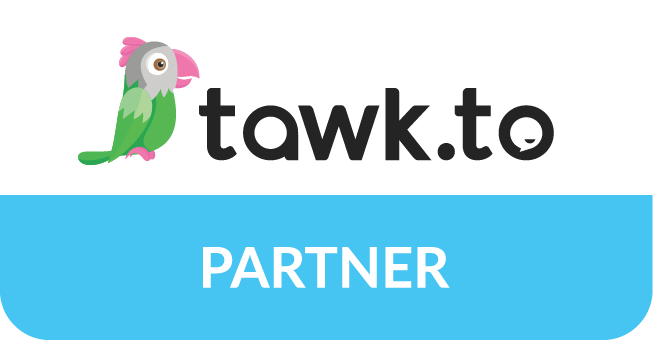Introduction
The world of digital marketing is constantly evolving, and it’s essential to keep up with the latest trends and technologies to stay ahead of the competition. Marketo is a powerful marketing automation platform that can help you optimize your marketing efforts and drive business growth. In this blog post, we’ll show you how to connect Marketo in your WordPress website.
Why integrate Marketo with WordPress?
Integrating Marketo with your WordPress website can bring many benefits, including:
- Streamlining marketing automation efforts
- Simplifying lead generation and nurturing
- Tracking and analyzing user behavior and engagement
- Personalizing the user experience
Preparing your Marketo account
Before you start the integration process, you need to prepare your Marketo account. Here are the steps you should follow:
- Create a new Munchkin code for your WordPress website.
- Set up your lead management and tracking settings.
- Set up your web page tracking settings.
- Create your Marketo form and landing page templates.
Installing and activating the Marketo plugin in WordPress
Once you’ve prepared your Marketo account, you can start installing and activating the Marketo plugin in WordPress. Follow these steps:
- Log in to your WordPress dashboard.
- Go to Plugins > Add New.
- Search for “Marketo” in the search bar.
- Click “Install Now” on the Marketo plugin and then click “Activate.”
Configuring the Marketo plugin settings
After activating the Marketo plugin, you need to configure the plugin settings to connect your WordPress website with your Marketo account. Here are the steps:
- Go to Settings > Marketo.
- Enter your Marketo account information, including your Munchkin ID and API credentials.
- Select the lead fields you want to map to your WordPress form fields.
- Configure the lead tracking options, including tracking visitors and page views.
- Save your settings.
Creating and embedding Marketo forms in WordPress
Once you’ve configured the plugin settings, you can start creating and embedding Marketo forms in your WordPress website. Follow these steps:
- Go to Marketo > Forms.
- Click “New Form” to create a new form or select an existing form.
- Customize your form fields and design.
- Copy the form shortcode.
- Go to the WordPress page or post where you want to embed the form.
- Paste the form shortcode in the content editor.
- Publish your page or post.
Tracking user behavior and engagement
One of the most significant benefits of integrating Marketo with WordPress is the ability to track user behavior and engagement. Here’s how to set it up:
- Go to Marketo > Landing Pages.
- Click “New Landing Page” to create a new landing page or select an existing landing page.
- Customize your landing page design and content.
- Enable web page tracking.
- Save your landing page.
- Use the landing page URL in your WordPress pages or posts to track user engagement and behavior.
Conclusion
Integrating Marketo with your WordPress website can bring many benefits, including streamlining your marketing automation efforts, simplifying lead generation and nurturing, and tracking user behavior and engagement. Follow the step-by-step guide outlined in this blog post to connect Marketo with your WordPress website and optimize your marketing efforts.
If you’re not confident in integrating Marketo with your WordPress website, or simply don’t have the time, it may be a good idea to hire a WordPress Marketo expert to help you with the process. A professional with experience in both platforms can save you time and ensure a smooth integration. When looking for a WordPress Marketo expert, be sure to ask for references and check their portfolio to ensure they have the necessary skills and experience to deliver the results you need. With the help of an expert, you can take your marketing automation efforts to the next level and maximize the potential of your WordPress website.