Essential WordPress Tech Audit Checklist: A Step-by-Step Guide
When it comes to running a successful WordPress website, a thorough technical audit is essential to ensure optimal performance, search engine visibility, and a positive user experience. Whether you’re managing a blog, an eCommerce store, or a business site, this WordPress tech audit checklist will guide you through the most important steps to keep your website running smoothly.
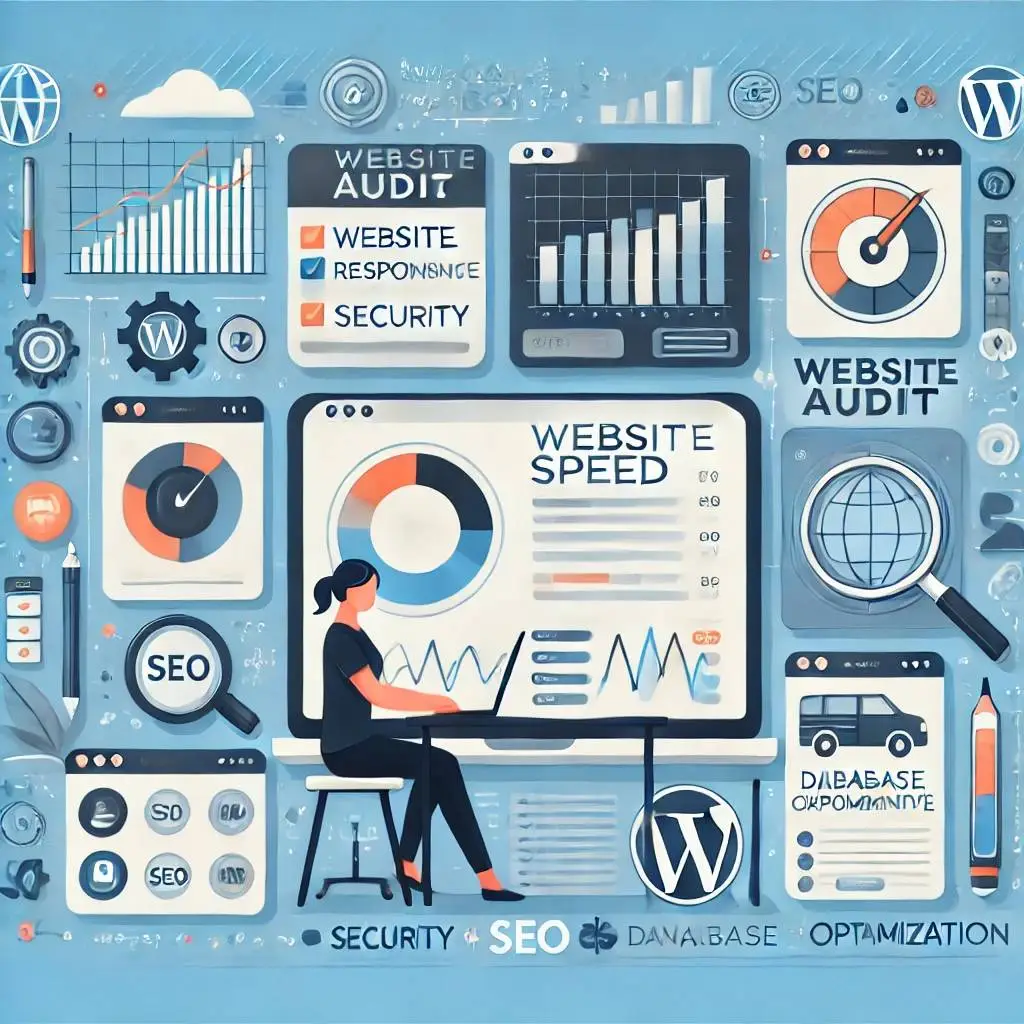
Why Conduct a WordPress Technical Audit?
A technical audit helps identify hidden issues that could be affecting your website’s speed, security, and search engine rankings. By regularly auditing your WordPress site, you can:
- Improve SEO performance by fixing technical issues.
- Enhance user experience through faster loading times.
- Ensure website security by patching vulnerabilities.
- Optimize your site’s overall performance and mobile responsiveness.
Let’s dive into the step-by-step WordPress technical audit checklist that will cover everything you need to maintain a healthy and functional website.
1. Check WordPress Core, Themes, and Plugins
One of the first things to verify is that your WordPress core files, themes, and plugins are all up to date. Running outdated versions can lead to security vulnerabilities and performance issues.
- WordPress Core: Ensure that you are using the latest version of WordPress.
- Themes and Plugins: Regularly update and remove any inactive or unnecessary plugins/themes.
- Plugin Conflicts: Check for plugin conflicts by deactivating and reactivating them one by one.
2. Review Website Speed and Performance
Website speed plays a huge role in SEO rankings and user experience. To analyze the performance of your site:
- Use Speed Testing Tools: Tools like Google PageSpeed Insights and GTmetrix help identify areas to optimize.
- Optimize Images: Compress and resize large images using plugins like Smush or ShortPixel.
- Browser Caching: Enable caching using plugins like W3 Total Cache or WP Super Cache.
- Minify CSS and JavaScript: Reduce file sizes by minifying CSS, JavaScript, and HTML.
- Enable Gzip Compression: This will compress your web files, reducing load time.
3. Ensure Mobile-Friendliness
Google’s mobile-first indexing means that your website must be optimized for mobile devices. Here’s how to check:
- Responsive Design: Test your site’s mobile responsiveness using Google’s Mobile-Friendly Test tool.
- Mobile Page Speed: Ensure fast loading on mobile using AMP (Accelerated Mobile Pages) or other mobile optimization techniques.
- User Experience: Check that buttons, text, and navigation are easily accessible on smaller screens.
4. Check for Broken Links (404 Errors)
Broken links can frustrate users and harm your SEO rankings. Conduct a regular audit of both internal and external links on your WordPress site.
- Broken Link Checker: Use the Broken Link Checker plugin or tools like Screaming Frog to identify 404 errors.
- Redirects: Set up 301 redirects for any broken links to avoid damaging your SEO.
- Fix Anchor Text: Ensure that anchor text is descriptive and relevant for SEO purposes.
5. Perform an SEO Audit
A technical audit isn’t complete without checking for SEO-related issues. Here are key areas to focus on:
- XML Sitemap: Ensure that your XML sitemap is updated and submitted to Google Search Console.
- Robots.txt: Verify that your robots.txt file is correctly configured to allow search engines to crawl your site.
- Meta Tags: Check for unique and optimized meta titles and descriptions on all pages.
- Canonical Tags: Use canonical tags to prevent duplicate content issues.
- Alt Text for Images: Include keyword-rich alt text for all images to improve search engine indexing.
6. Analyze Security Vulnerabilities
Security is paramount in maintaining a WordPress site. Here’s how to ensure that your site is secure:
- Install Security Plugins: Use Wordfence or Sucuri for continuous monitoring and protection against malware.
- SSL Certificate: Ensure that your site has an active SSL certificate (HTTPS).
- User Access Management: Limit access to your WordPress dashboard and ensure that users have the correct roles and permissions.
- Two-Factor Authentication: Enable two-factor authentication (2FA) for additional security.
- Regular Backups: Schedule daily or weekly backups using plugins like UpdraftPlus or BackupBuddy.
7. Optimize Database
A cluttered WordPress database can slow down your site over time. Regularly cleaning up your database is crucial for improving performance.
- Database Optimization Plugins: Use WP-Optimize or Advanced Database Cleaner to remove unnecessary data, including post revisions and spam comments.
- Clean up Tables: Delete unused database tables left by old plugins.
- Regular Database Backups: Ensure you are backing up your database regularly to avoid data loss.
8. Review Website Structure and Navigation
Your website’s structure plays a vital role in user experience and SEO. Ensure that your navigation and content are organized logically.
- Clear Navigation: Keep the website navigation simple and intuitive for users and search engines.
- Internal Linking: Create a robust internal linking structure to distribute link equity and improve crawlability.
- Breadcrumbs: Use breadcrumbs to help users and search engines understand the hierarchy of your pages.
9. Check for Duplicate Content
Duplicate content can harm your site’s SEO, leading to penalties or lower rankings.
- Content Duplication: Use tools like Copyscape or Siteliner to identify and fix duplicate content issues.
- Duplicate Tags: Check for multiple instances of Title, Meta Description, and H1 tags on your pages.
- Thin Content: Remove or improve pages with thin content (less than 300 words).
10. Monitor Core Web Vitals
Google uses Core Web Vitals as a ranking factor, making it crucial for SEO success. These metrics focus on loading performance, interactivity, and visual stability.
- Largest Contentful Paint (LCP): Ensure that your page’s largest element loads within 2.5 seconds.
- First Input Delay (FID): Aim for an FID of less than 100 milliseconds to improve user interactivity.
- Cumulative Layout Shift (CLS): Reduce CLS to below 0.1 to ensure visual stability while your page loads.
Conclusion
A thorough technical audit of your WordPress website is key to ensuring it runs efficiently, ranks well in search engines, and provides a great experience for users. By following this step-by-step WordPress tech audit checklist, you can address potential issues early on and keep your site in top shape.
Pro Tip: Schedule regular audits—quarterly or bi-annually—to stay on top of potential problems and continuously optimize your website.
By investing time in a detailed technical audit, you’re not only enhancing your site’s performance but also paving the way for better search engine rankings and increased traffic. If you need professional help, consider hire WordPress developer services to assist with optimizing your site.
