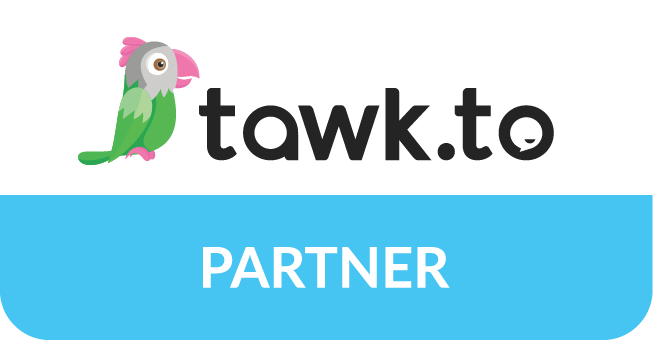Introduction
In the realm of website development, efficiency and collaboration are key. If you’re a WordPress enthusiast, you’ll be pleased to know that integrating GitHub into your workflow can dramatically improve both. In this step-by-step guide, we’ll show you how to seamlessly marry the world’s most popular content management system, WordPress, with the powerful version control platform, GitHub.
Why Integrate WordPress with GitHub?
Before diving into the how-to, let’s explore why integrating WordPress with GitHub is a game-changer for developers and teams:
1. Version Control: GitHub provides robust version control, allowing you to track changes, collaborate with ease, and maintain a comprehensive history of your WordPress site’s development.
2. Collaboration: Multiple team members can work simultaneously on the same project without stepping on each other’s toes. GitHub’s branching and merging capabilities simplify collaborative efforts.
3. Code Quality: Implement coding standards, conduct code reviews, and maintain a clean and efficient codebase using GitHub’s pull request system.
4. Backup and Disaster Recovery: GitHub acts as a secure backup for your WordPress site’s code. In the event of a catastrophe, you can quickly restore your site to a previous state.
5. Automation: Leverage GitHub Actions to automate repetitive tasks like deploying updates or running tests, saving you time and reducing the risk of human error.
How to Integrate WordPress with GitHub
Now that we understand the benefits, let’s get into the nitty-gritty of integrating WordPress with GitHub:
Step 1: Set Up a GitHub Account
If you don’t already have one, sign up for a GitHub account. Choose an appropriate plan based on your needs; GitHub offers free and paid options.
Step 2: Create a New Repository
Once logged in, click on the ‘+’ sign in the upper right-hand corner and select “New repository.” Give it a meaningful name, choose your privacy settings, and click “Create repository.”
Step 3: Install Git on Your Local Machine
If you haven’t already, download and install Git on your local development machine. You can find installation instructions on the official Git website.
Step 4: Clone Your Repository
In your GitHub repository, click the “Code” button, and copy the repository’s URL. Open your terminal or Git GUI and use the git clone command followed by the repository URL to clone it to your local machine.
git clone <repository-url>
Step 5: Set Up Your WordPress Site
Ensure your WordPress site is up and running on your local development environment. You can use tools like XAMPP, MAMP, or Docker for local development.
Step 6: Connect WordPress to GitHub
Inside your WordPress project directory, create a new Git repository:
git init
Add your WordPress project files to the repository:
git add .
Commit your initial changes:
git commit -m "Initial commit"
Step 7: Link Your Local Repository to GitHub
Back on GitHub, copy the repository’s remote URL. In your terminal, set the remote URL for your local repository:
git remote add origin <repository-url>
Step 8: Push Your Code to GitHub
Push your WordPress project to GitHub:
git push -u origin master
Step 9: Collaborate and Manage Changes
Now that your WordPress site is on GitHub, you can invite collaborators to join your project, create branches for feature development, and open pull requests to review and merge code.
Step 10: Automate with GitHub Actions
Explore GitHub Actions to automate tasks like deploying your WordPress site, running tests, or updating dependencies.
Conclusion
Integrating WordPress with GitHub is a game-changer for developers and teams seeking a streamlined, efficient, and collaborative workflow. With version control, collaboration, and automation at your fingertips, you’ll take your WordPress development to the next level. Start today by setting up your GitHub repository and unlock the power of seamless WordPress development.