How to Integrate Zoho CRM in Your WordPress Website (2025)
Introduction
In today’s digital era, integrating customer relationship management (CRM) tools like Zoho CRM with your WordPress website is crucial for businesses aiming to streamline operations and enhance customer engagement. This blog will guide you step-by-step on how to seamlessly integrate Zoho CRM into your WordPress website in 2025.
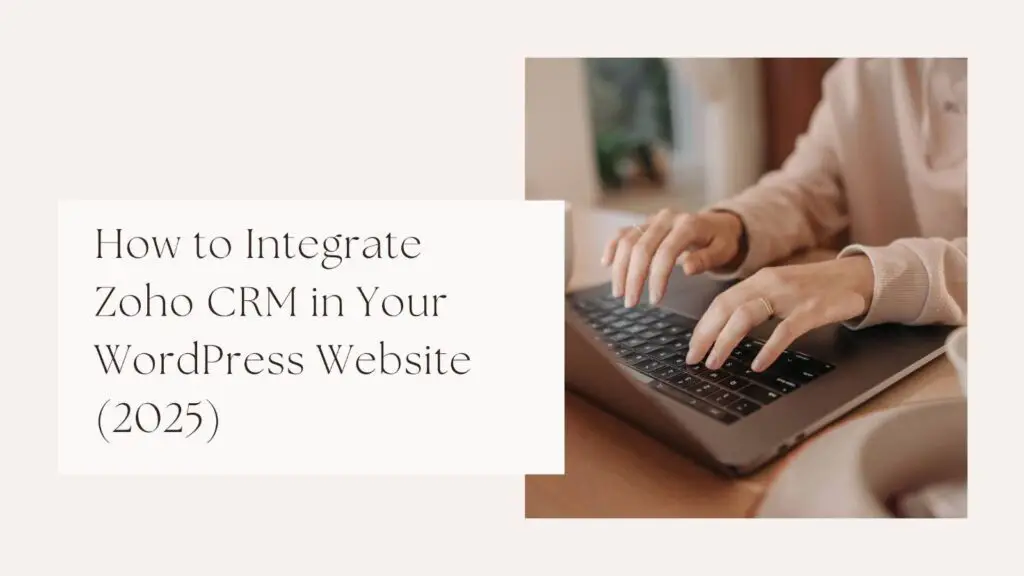
Benefits of Integrating Zoho CRM with WordPress
- Streamlined Data Management: Automatically sync customer data from your WordPress site to Zoho CRM.
- Enhanced Customer Insights: Gain a better understanding of your audience through data analytics.
- Automated Workflows: Reduce manual tasks by automating repetitive processes.
- Improved Sales Efficiency: Centralize leads and customer information for faster conversions.
Step-by-Step Guide to Integrating Zoho CRM with WordPress
Step 1: Set Up Your Zoho CRM Account
- Log in to your Zoho CRM account or create a new one here.
- Configure the necessary fields and modules in Zoho CRM to match your business requirements.
Step 2: Choose a Suitable Integration Plugin
For seamless integration, select a reliable plugin such as:
- WP Zoho CRM
- CRM Perks Zoho Integration
- Zapier for Zoho CRM and WordPress
Step 3: Install and Activate the Plugin
- Navigate to your WordPress dashboard.
- Go to Plugins > Add New.
- Search for your chosen plugin (e.g., WP Zoho CRM) and click Install Now.
- Activate the plugin once installed.
Step 4: Configure Plugin Settings
- Access the plugin settings from the WordPress dashboard.
- Connect your Zoho CRM account using the provided API key or OAuth credentials.
- Map the required fields such as name, email, and phone number between WordPress and Zoho CRM.
Step 5: Test the Integration
- Submit a test form or lead on your WordPress site.
- Check Zoho CRM to ensure the data has synced correctly.
Best Practices for a Successful Integration
- Regular Updates: Keep both Zoho CRM and the WordPress plugin updated to avoid compatibility issues.
- Data Mapping: Ensure accurate mapping of fields to prevent data mismatches.
- Security Measures: Use secure authentication methods and monitor API usage.
- Monitor Performance: Regularly test the integration to ensure smooth functionality.
Common Issues and Troubleshooting Tips
- Authentication Errors: Double-check API keys or OAuth credentials.
- Data Sync Delays: Check server performance and plugin settings.
- Field Mapping Issues: Ensure all required fields are correctly mapped.
Conclusion
Integrating Zoho CRM with your WordPress website in 2025 is a strategic move to boost productivity and enhance customer relationship management. By following this guide, you can ensure a seamless connection between your website and Zoho CRM, empowering your business to achieve greater efficiency and success.
