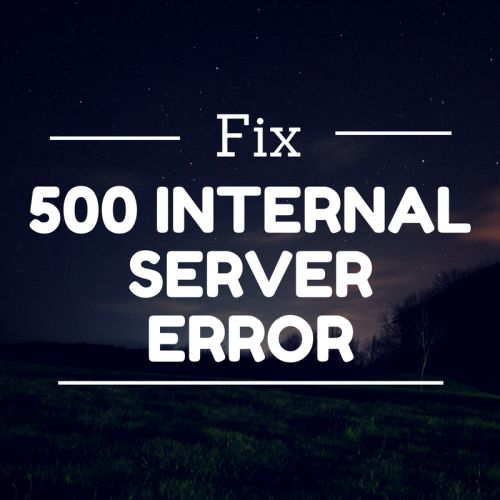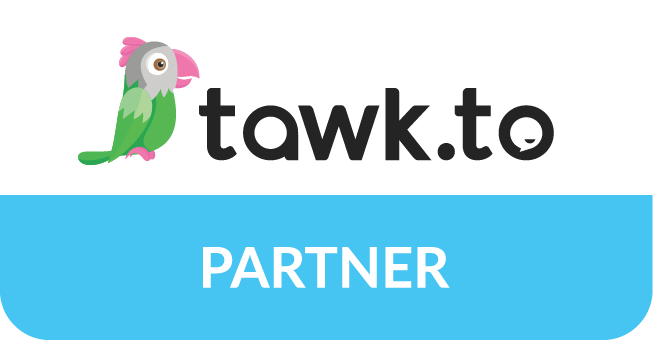This is very common problem which is facing by a developer or a user while he is migrating the website or updating the code. There are many reasons because of which this problem arises and every developer waste a lot of time to find the solution. In this blog I will tell you the main reasons and the ways to solve this.
Main reasons to come 500 Internal server error in WordPress and it’s solutions –
1. Corrupted files – This is the main reason of this error. It comes while we update our server and some plugins does not support this WordPress update. Like if we are running WordPress version 4.2 and running Contact form 7 latest version then you will see some functions are not defined in older version and you will see this error.
Solution – To check this error do these simple following steps.
- Rename your plugins folder comes under Wp-content.
wp-content -> plugins - Create an empty plugins folder.
Now refresh the website and check if error has been resolved. If it has resolved then move to the old plugins folder and rename it again to the original.
After that go to this plugins folder and rename plugins one by one and in this way you will be able to find the plugin due to which this problem arises and you can remove that plugin.
- If this issue does not resolved by plugins then apply same thing in themes folder.
wp-content -> themes
2. Memory limit – This is another common reason for this issue. This comes when we upload some new plugins which required higher memory limit.
Solution – Go to wp-config.php file under root folder and add this following line.
- define(‘WP_MEMORY_LIMIT’, ’64M’);
3. Corrupted .htaccess file – This may be some times reason for this 500 internal server issue.
Solution – To resolve this we need to rename our htaccess file and then run our website and if it works fine then replace htaccess with original htacess file.
4. Missing files – This problem comes when we migrate our website to new server. To check this issue you need to complete first step which I mentioned above.
Solution – To resolve this issue we need to upload our backup again.