How to Create Custom Post Types in WordPress: A Step-by-Step Guide
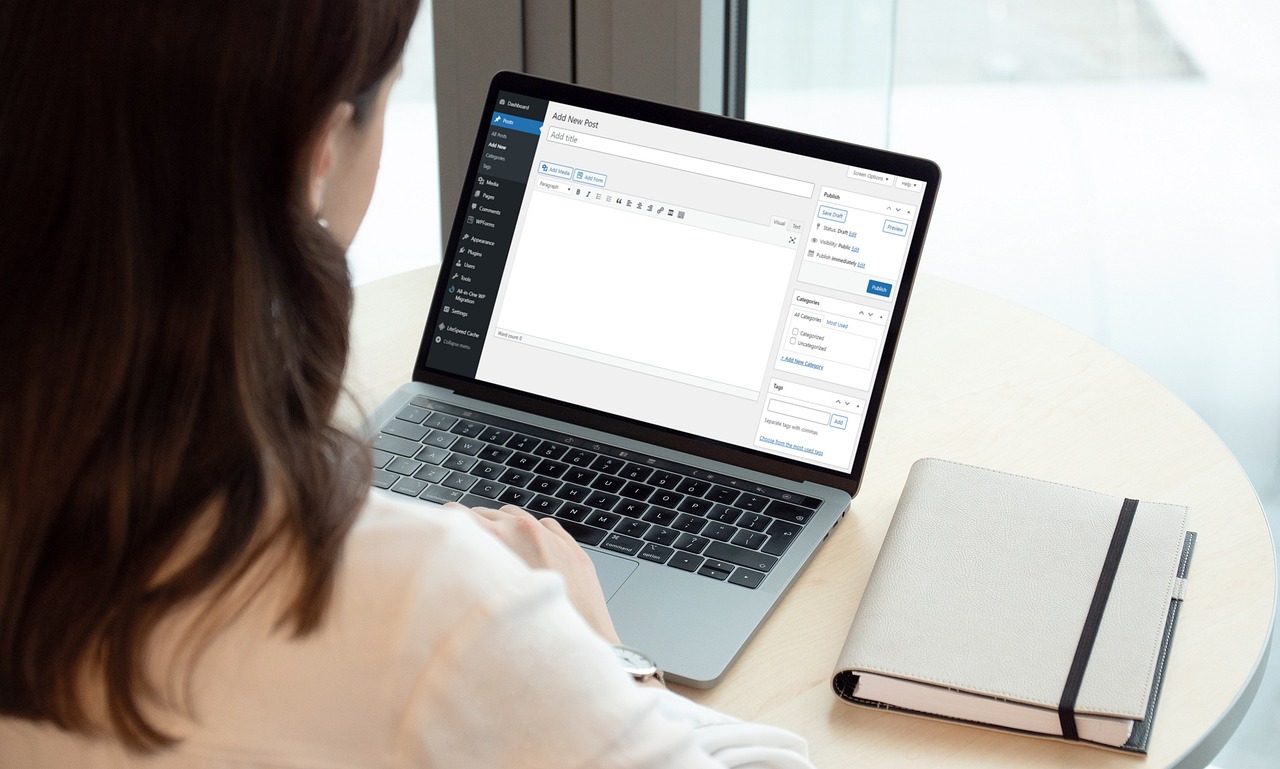
Understanding Custom Post Types:
Before diving into the creation process, it’s important to grasp the concept of custom post types. In WordPress, a post type is essentially a content type with its own set of attributes, fields, and functionalities. By creating custom post types, you can extend the default post types like posts and pages, enabling you to organize your content more effectively.
Choosing the Right Approach:
Method 1: Creating Custom Post Types with Code
If you’re comfortable with coding and want more control over your custom post types, creating them manually using code is the way to go. This method involves modifying the functions.php file of your theme or creating a custom plugin. Let’s walk through an example of creating a custom post type called “Books” using code:
Step 1:Access the Theme’s functions.php File or Create a Custom Plugin To begin, you’ll need to access the functions.php file of your WordPress theme. This file is typically located in the “/wp-content/themes/your-theme/” directory. Alternatively, you can create a custom plugin to house your custom post type code.
Step 2: Register the Custom Post Type In the functions.php file or your custom plugin, you’ll need to use the register_post_type() function to register your custom post type. Here’s an example code snippet to create the “Books” custom post type:
<br />function create_books_post_type() {<br />$labels = array(<br />'name' =&amp;amp;amp;amp;gt; 'Books',<br />'singular_name' =&amp;amp;amp;amp;gt; 'Book',<br />'menu_name' =&amp;amp;amp;amp;gt; 'Books',<br />);</p><p>$args = array(<br />'labels' =&amp;amp;amp;amp;gt; $labels,<br />'public' =&amp;amp;amp;amp;gt; true,<br />'has_archive' =&amp;amp;amp;amp;gt; true,<br />'supports' =&amp;amp;amp;amp;gt; array('title', 'editor', 'thumbnail'),<br />);</p><p>register_post_type('books', $args);<br />}<br />add_action('init', 'create_books_post_type');<br /> In this example, we define the labels for the custom post type, such as the plural and singular names, and the menu name. The $args array contains various settings for the custom post type, including its visibility (public), whether it has an archive page (has_archive), and the supported features like title, editor, and thumbnail.
Step 3: Customize the Custom Post Type You can further customize your custom post type by adding additional arguments to the $args array. For instance, you can specify taxonomies, rewrite rules, or menu icons to enhance the functionality and appearance of your custom post type.
Step 4: Save the Changes and Test After adding the code to either the functions.php file or your custom plugin, save the changes. Now, go to your WordPress dashboard, and you should see a new “Books” menu item. You can create, edit, and manage your custom “Books” posts, similar to how you handle regular posts and pages in WordPress.
By following these steps and adjusting the code to fit your specific needs, you can create custom post types tailored to your website’s content and requirements using code. Remember to always backup your files and test thoroughly to ensure everything is working as intended.
Method 2: Utilizing a Plugin
If coding isn’t your strong suit or you prefer a more user-friendly approach, you can create custom post types using dedicated plugins. WordPress offers a variety of plugins that simplify the process and provide intuitive interfaces for creating and managing custom post types. Here’s a step-by-step guide using two popular plugins: “Custom Post Type UI” and “Toolset Types.”
Step 1: Install and Activate the Plugin Start by installing and activating the plugin of your choice. You can do this by navigating to the “Plugins” section in your WordPress dashboard, clicking on “Add New,” and searching for the plugin by name. Once found, click on “Install Now” and then “Activate”.
Step 2: Access the Custom Post Type Interface After activation, the plugin will add a new menu item in your WordPress dashboard. Look for the plugin’s name, such as “Custom Post Type UI” or “Types,” and click on it. This will take you to the plugin’s interface specifically designed for creating and managing custom post types.
Step 3: Create a New Custom Post Type Within the plugin’s interface, you’ll find options to create a new custom post type. Click on the “Add New” or “Create New” button to begin setting up your custom post type.
Step 4: Configure the Custom Post Type Settings Each plugin will provide a form or interface where you can define various settings for your custom post type. Typically, you’ll have options to set the post type name, labels, slug, supported features (like title, editor, thumbnail), and advanced settings.
Step 5: Add Custom Fields and Taxonomies (if needed) Many custom post type plugins also allow you to add custom fields and taxonomies to your post type. This helps you collect and display additional information specific to your content. Explore the plugin’s interface for options to add fields or taxonomies, and configure them according to your requirements.
Step 6: Save and Publish the Custom Post Type Once you’ve configured all the necessary settings and added any desired custom fields or taxonomies, save or publish your custom post type. The plugin will handle the registration process, and you can now start using your new custom post type.
Popular Plugins for Creating Custom Post Types:
- Custom Post Type UI: This plugin offers a user-friendly interface for creating and managing custom post types. It allows you to define post type names, labels, capabilities, and supports custom fields and taxonomies.
- Toolset Types: This comprehensive plugin allows you to create custom post types, custom fields, and taxonomies with ease. It provides a drag-and-drop interface for defining post type settings and integrates well with other Toolset plugins.
- Pods: Pods is a versatile plugin that enables you to create and manage custom post types, taxonomies, and fields. It offers extensive customization options and is particularly useful for complex data structures.
Remember to choose a plugin that suits your specific needs and is compatible with your WordPress version. These plugins regularly receive updates and have active support communities to assist you in case of any issues.
By following these steps and utilizing plugins like Custom Post Type UI, Toolset Types, or Pods, you can create custom post types effortlessly, even without coding knowledge. These plugins provide intuitive interfaces that simplify the process and give you control over the content structure on your WordPress website.
Customizing Custom Post Types
After creating your custom post type, you may want to customize it further to suit your specific needs. Here are two common ways to customize your custom post types: adding custom fields and creating custom taxonomies.Adding Custom Fields: Custom fields allow you to capture and display additional information for your custom post type. For example, if you have a custom post type for “Products,” you might want to add fields like “Price,” “SKU,” or “Product Features.” By capturing specific data for each product, you can enhance the functionality and presentation of your custom post type.To add custom fields, you can use plugins like Advanced Custom Fields or Meta Box. These plugins provide user-friendly interfaces to define and manage custom fields for your post types. Once you’ve installed and activated the plugin, you can create custom fields and associate them with your custom post type. You can choose from a variety of field types such as text, number, image, or select dropdowns. The plugin will generate the necessary code to display and save the field values in the WordPress admin and frontend.
Creating Custom Taxonomies: Taxonomies allow you to categorize and organize your custom post types. By creating custom taxonomies, you can group your content based on specific criteria. For example, if you have a custom post type for “Recipes,” you might want to create a custom taxonomy called “Cuisine” with categories like “Italian,” “Mexican,” and “Asian.” This allows you to easily filter and display recipes based on their cuisine.
Plugins like Custom Post Type UI, Toolset Types, or Pods also provide options to create custom taxonomies. You can define the taxonomy name, labels, and associate it with your custom post type. Once created, you can assign taxonomy terms to your custom post type entries, providing additional organization and navigation options.
After creating your custom post type, you may want to customize it further to suit your specific needs. Here are two common ways to customize your custom post types: adding custom fields and creating custom taxonomies.
Displaying Custom Post Types
After creating and customizing your custom post types, it’s essential to display them on your website in a visually appealing and user-friendly manner. Here are a few methods to showcase your custom post types effectively:
Custom Templates: You can create custom templates specifically designed to display your custom post types. By creating template files like single-{posttype}.php or archive-{posttype}.php, where {posttype} represents the name of your custom post type, you can customize the appearance and layout of individual posts and archive pages. This allows you to have a unique design for your custom post type content.Shortcode Embedding: Many custom post type plugins provide shortcodes that allow you to embed specific custom post type content on any page or post. For example, you can use a shortcode to display a grid of “Portfolio” items or a slider of “Testimonials” on your homepage. Simply copy the shortcode provided by the plugin and paste it into the desired location in the WordPress editor.
Modifying Theme Files: If you’re comfortable with coding, you can modify your theme files to display custom post type content. By editing the theme’s PHP files, such as the index.php or archive.php, you can customize how your custom post type content is displayed within the theme’s overall structure. This method offers more control and flexibility but requires coding knowledge.
By utilizing these methods, you can showcase your custom post type content in a way that best fits your website’s design and layout. Experiment with different approaches to find the one that aligns with your vision and enhances the user experience.
Conclusion
Custom post types empower WordPress users to go beyond the standard blog posts and pages, allowing for greater content organization and presentation. Whether you choose to code your custom post types manually or utilize a plugin, the ability to create, customize, and display these types of content provides a world of possibilities for your website. With this comprehensive guide at your disposal, you’re now equipped to take full advantage of custom post types and unlock the true potential of your WordPress-powered website.
