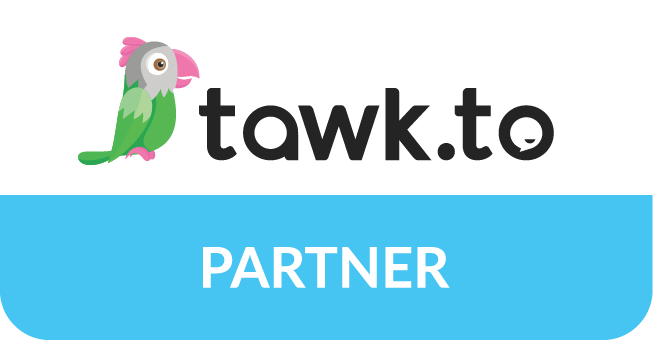There’s no need for a professional website developer if you only aim to install the system and create a basic WordPress site. Yet, the website may start to exhibit all kinds of strange behavior as it becomes more intricate and more third-party services are added.
WordPress is the Content Management System (CMS) with the quickest growth. It may appear simple, but it requires proper configuration. An incredibly complex ecosystem is created when you add the thousands of themes and plugins that some websites utilize. WordPress is used by 42.7% of all websites that are accessible on the internet and holds 64.3% of the global CMS market share, according to CodeinWP.
However, WordPress issues on your website are quite serious. Some could just result in small annoyances, but others could have serious consequences. Your website may be inaccessible or unusable by visitors due to downtime, unsuccessful upgrades and installations, and missing resources. This damages your reputation and impacts your earnings.
In this article, we’ll discuss some typical problems you may have encountered during WordPress development and offer our best solutions to help you make things right.
Common WordPress Development Issues and Their Solutions
-
500 internal server error
It’s one of the most frequent errors you could run into and, ironically, one of the most difficult to fix. When the server detects an issue but is unsure of the precise cause, it returns a 500 error.
There are several reasons why WordPress may have a 500 internal server error. These include Corrupted .htaccess files, an incompatible PHP version, a PHP memory limit, the wrong file permission, or corrupt core files.
To discover which of your plugins is the source of the problems, try deactivating them. If they are not the major issue, copy the files from a brand-new WordPress installation and replace them in the wp-admin and wp-includes folders. You can also try creating a fresh .htaccess file to solve the issue.
-
404 file not found
It is, without a doubt, the most typical error. Everybody has at least once seen it when using the internet. Although a broken link is usually to blame, incorrectly configured redirects or file permission issues can also be the culprit.
To correct it, locate your .htaccess file and rename it using an FTP client or file manager. Next, navigate to your Permalinks settings in your WordPress dashboard, login, and click Save Changes without making any modifications. This will generate an entirely new .htaccess file, which ought to resolve the 404 problem.
You can also try clearing your browser’s cookies and cache, restoring a website backup, or using an incognito window. In many cases, these simple tricks also work wonders.
-
HTTP error while uploading images
Images can damage a WordPress website in different ways. The image might not upload at all or might show incorrectly after uploading. In either scenario, improper authorization could be the problem. In other words, the website must be aware that it can bulk upload files to WordPress websites. The problem can arise from a plugin malfunction or a website hack.
Accessing the upload folder using SFTP in such a scenario is optimal. Resolving the issue can also be achieved by changing and verifying file permissions on the dashboard. Renaming the file name is another option. WordPress may need clarification if a file name contains special characters or is used for many photos. Eliminate punctuation, such as apostrophes and semicolons.
-
Missing stylesheet
This is a regular problem when the user receives an error notice stating that the style needs to be included in the theme. It indicates that the CSS file is not present in the WordPress database. If it is in the incorrect directory, a similar problem could also arise.
The problem cannot occur when a team submits a package installer in a zip folder or appears as a plugin. This problem can be resolved by correctly uploading or installing the theme. Moreover, the problem can be fixed by uploading themes via the WordPress dashboard.
-
502 bad getaway error
Users can receive a 502 Bad Gateway error when one server serves as a proxy or “gateway” for another. This happens when the inbound server sends the proxy an invalid response.
Resolving a 502 error as soon as possible is important because it may affect your SEO. You can start by clearing the cache in your browser and reloading the page. If none of those fixes resolve the problem, see if there are any DNS-related problems, try turning off your firewall or CDN, or contact your host for support.
-
WordPress memory limit error
A fixed amount of server RAM is allotted to your website by your hosting provider. If the RAM limit on your server is reached, you can experience problems uploading media assets to your website or installing new plugins or themes.
This error notice will appear instead of your new resource being properly added. If this occurs, you may try modifying your wp-config.php file to increase the PHP memory limit. If you are using WordPress 5.2 or later, you may check your PHP memory limit in your backend by navigating to Tools > Site Health.
Alternatively, you may monitor how much disk space you’re using, try increasing your PHP memory limit, and think about switching to a new hosting package with more room for your expanding WordPress website.
-
Secure connection error
Your website has to be connected to WordPress.org to update the core files of your WordPress installation. Sometimes this isn’t possible because of the setup on your server. A warning appears in your WordPress dashboard as a result.
Since this is a server-related issue, your best bet is to get in touch with your host to get it fixed. If a denial-of-service (DDoS) attack is occurring against your server, the issue ought to go away soon. As an alternative, you can attempt to resolve the issue on your own by using Secure Shell Protocol (SSH) to direct your server to WordPress.org.
-
WordPress syntax errors
Syntax errors are issues with your code’s structure or syntax. This could include typos or improper use of punctuation. Syntax errors occasionally cause your website to crash and lock you out of your dashboard.
This kind of error is really serious, even with a root cause that doesn’t appear that important. This frequently happens when you paste in online-found code snippets. That’s probably the root of your issue if you’ve done something similar lately.
To fix it, use the File Transfer Protocol to locate the code snippet you pasted and make the necessary corrections or removals.
Ending Note
With the correct approach, fixing common WordPress issues may be rather simple. You can frequently and rapidly fix common mistakes using suitable plugins, online tutorials, and support from the WordPress community. However, the problem’s intricacy and your level of technical expertise may determine how simple it is to resolve. We hope this tutorial helped you locate and fix the WordPress error you were experiencing.