How to Integrate HubSpot with WordPress: A Complete Step-by-Step Guide
Introduction: Why Integrate HubSpot with WordPress?
HubSpot is a powerful CRM and marketing tool that can transform how you manage your website leads and marketing campaigns. WordPress, being the most popular content management system (CMS), allows for seamless integration with HubSpot, giving you access to marketing automation, lead capture, email marketing, and more—all in one place. In this guide, we’ll walk you through the process of integrating HubSpot into WordPress and explain the key benefits of doing so.
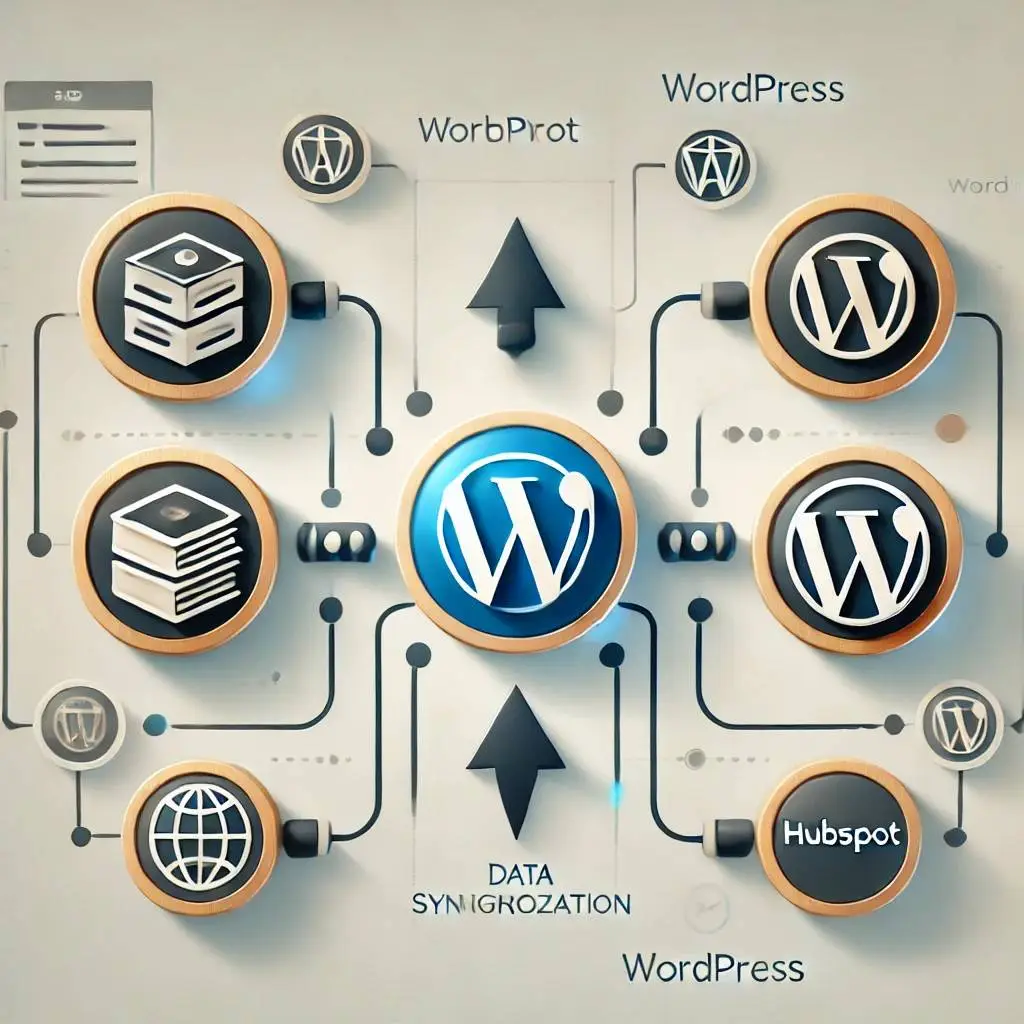
Benefits of HubSpot Integration in WordPress
Efficient Lead Management
HubSpot offers built-in tools to capture leads directly from your WordPress website. Forms, pop-ups, and live chats can be added effortlessly, ensuring you never miss an opportunity to engage with potential clients.
Marketing Automation
Automating marketing efforts becomes much easier when you integrate HubSpot with WordPress. Automate emails, track user behavior, and set workflows based on specific actions taken on your site.
Enhanced Analytics
HubSpot’s detailed reporting and analytics allow you to track customer behavior and website performance. From knowing how visitors interact with your site to optimizing content, the integration gives you complete control over your data.
SEO Optimization
HubSpot’s tools help you optimize content, landing pages, and calls to action (CTAs) on your WordPress site. You can track keywords, improve meta tags, and ensure your pages rank higher in search engines.
Step-by-Step Guide to Integrate HubSpot in WordPress
Step 1: Install the HubSpot Plugin in WordPress
The first step is to install the HubSpot WordPress plugin, which is available directly in the WordPress plugin repository.
- Navigate to your WordPress dashboard.
- Go to Plugins > Add New.
- Search for “HubSpot” and click Install Now.
- Once installed, click Activate.
Step 2: Connect Your HubSpot Account
Once the plugin is activated, you’ll need to connect it to your HubSpot account.
- In the WordPress dashboard, go to HubSpot > Get Started.
- Click on Log in to HubSpot or Create an Account if you don’t have one.
- Follow the on-screen instructions to authorize the connection between your WordPress site and HubSpot.
Step 3: Add HubSpot Forms to Your Website
HubSpot provides pre-built forms to capture leads from your WordPress website. Here’s how you can add them:
- Navigate to HubSpot > Forms in your WordPress dashboard.
- Select the form you want to add or create a new one in HubSpot.
- Copy the shortcode for the form and paste it into any post, page, or widget area on your WordPress site.
Step 4: Set Up Live Chat or Chatbot
HubSpot allows you to engage visitors with live chat or automated chatbots.
- In your WordPress dashboard, go to HubSpot > Live Chat.
- Customize the chat window according to your branding and preferences.
- Publish the chat widget on your website to engage with visitors in real-time.
Step 5: Track Analytics and Engage with Leads
Once you’ve integrated HubSpot, you can track all your leads and user interactions from within the HubSpot dashboard. You can monitor page views, form submissions, and email signups, helping you fine-tune your marketing strategies.
Common Use Cases for HubSpot Integration in WordPress
Lead Generation
By integrating HubSpot with WordPress, you can create pop-up forms, inline forms, and live chat features to capture leads from different stages of the customer journey.
Email Marketing
HubSpot’s CRM tool, integrated with WordPress, lets you segment leads based on their actions on your site and automate email campaigns. This ensures personalized content reaches the right audience at the right time.
Automated Workflows
Workflows allow you to automate lead nurturing, follow-ups, and notifications for different user actions, such as filling out a form or visiting a product page.
Best Practices for HubSpot Integration in WordPress
Keep Your Plugins Updated
Make sure to update the HubSpot plugin regularly to avoid any compatibility issues with WordPress.
Optimize Your Forms
Use HubSpot’s built-in A/B testing feature to optimize form placement, design, and CTA buttons for maximum conversions.
Track Key Metrics
Regularly monitor analytics to see how well your lead generation efforts are performing. Keep an eye on conversion rates, bounce rates, and user engagement.
Leverage Personalization
Personalize your email campaigns and on-site content based on the data you collect through HubSpot, providing a more tailored experience for your users.
Conclusion: Supercharge Your WordPress Website with HubSpot
Integrating HubSpot with WordPress is a game-changer for businesses looking to streamline their marketing efforts and manage leads more effectively. Whether you’re interested in marketing automation, CRM, or lead generation, this integration gives you all the tools needed to grow your business. Start integrating HubSpot today and take your WordPress website to the next level!
Final Thoughts
An online booking system is a game-changer for businesses looking to enhance efficiency and customer satisfaction. With WordPress and the right plugin, you can create a robust and user-friendly system that aligns perfectly with your goals. Ready to take the next step? Let’s Build Your Booking System today and unlock new opportunities for your business.
Need Assistance? Hire a WordPress Developer
Integrating HubSpot with WordPress can greatly enhance your website’s functionality. However, if you’re unsure about the technical aspects or need help setting it up, it’s always a good idea to hire a WordPress developer. A professional developer can ensure seamless integration and help you optimize your site for better lead generation and user experience.
Frequently Asked Questions (FAQ)
Is HubSpot Free to Use with WordPress?
Yes, HubSpot offers a free CRM, which includes forms, live chat, and basic analytics features. However, premium features like advanced automation and reporting require a paid plan.
Do I Need Any Coding Knowledge to Integrate HubSpot with WordPress?
No, HubSpot’s plugin for WordPress is user-friendly and requires no coding. You can easily set it up by following a few simple steps.
How Can I Track Leads Captured on My WordPress Site?
Once HubSpot is integrated with your WordPress site, you can track all leads in the HubSpot dashboard, where you’ll find detailed analytics about their interactions.
Do You Have An Interesting Project?
- Want To Get Started?
