How to use WordPress: Step-by-Step Guide for Beginners
STEP 1 – Study about WordPress
WordPress is easy to use, powerful and flexible. Creating and maintaining a website is an art in itself. One needs to be well-read on the subjects. One major thing to keep in mind is your time. Knowing WordPress saves a lot of time.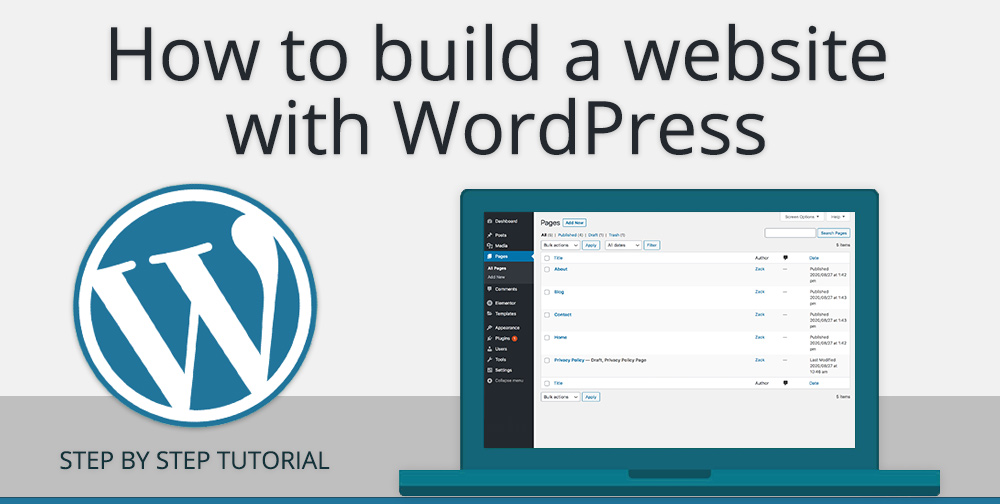
STEP 2 – Check WordPress installation requirements
Based on the information you have read including instructions on how to install WordPress. There will be a list of things you need and things to do. The following information is required
- Versions of PHP and MySQL Checked and Verified
- Your Website Username and Password
- Text Editor Software
- An FTP client software
- Your Web Browser of Choice
It is important to make a plan about how you want to use WordPress on your site. Here are some questions to ask yourself.
- Will you install WordPress in the root directory, subdirectory, or you just want to make a test site to make sure you want to use it?
- Have you made a list of your site categories to organize your content by groups?
- Did you have a list of Pages you may want to add to your site, such as About, Contact, or Events?
- Have you thought about what you want in the header part of the site?
- Did you developed a content strategy and a list of topics to help start blogging?
- Have you thought about how to integrate social media into your WordPress site and workflow?
STEP 3 - Install WordPress
With this information and your plan, it’s time to install WordPress.
STEP 4 - Start with Administration Settings
With your installation complete, it’s time to set up WordPress so it will work the way you want it to work.
To help you understand how all the various features and screens on the WordPress Administration Screens work, check out the Administration screen guide for a detailed walk-through.
For help on creating your user profile information, of which some or all may appear on your WordPress Theme, see the Users Your Profile pages for guidance.
To set the site name and other information, go to Administration Settings General.
After you’ve published a few posts, you can experiment with the full edit or quick edit features in the Administration Posts Posts screen.
Add your “About,” “Contact,” and other information Pages by going to Administration Pages Add New.
Want to change the look and feel of your WordPress site? Go to Administration Appearance Themes.
You’ll find helpful information by reading WordPress lessons, and these helpful documents:
Appearance and Themes
Changing the look of your WordPress website is easy with just a few clicks.
If you want to create a new WordPress Theme from scratch, or do major renovations, or even design WordPress Themes for public release, you should hire WordPress developer.
If you want a custom-made WordPress Theme created especially for you by expert web-designers, it is recommended you search for qualified WordPress developer on the Internet, or look in your local community
